Anycubic Kossel Klipper upload printer.cfg
It can be tricky, to upload a Klipper printer.cfg to a Raspberry for those, who have no experience with SFTP.
This guide will tell you what you should install, use and how to do that.
https://www.klipper3d.org/Installation.html
1. Download and install Total Commander
Go to the official Total Commander page and download version for your operating system.
2. Install and download SFTP plugin
Go to plugin site and download SFTP plugin or download it here.
Open Total Commander and localize the downloaded zip file with the SFTP plugin.
Double click on the sftpplug.wfx file and installation window will open.
Please note that you must open the installation file in Total Commander.
Click on Yes and install the plugin.
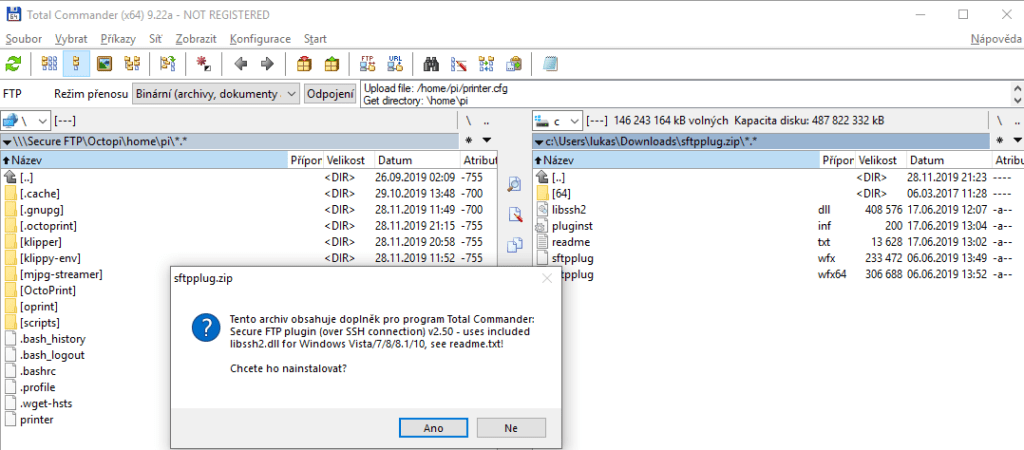
4. Copy printer.cfg - configuration file
Klipper configuration files for Anycubic Kossel are in the previous guide – CLICK HERE
You can also visit Klipper GIT for more configuration files:
Klipper GIT examples
Klipper config checks
Navigate to \home\pi and copy your printer.cfg file with a F5.
Press F7 for a new connection.
Enter Raspberry’s IP address, user name and password.
Default user name: pi
Default password: raspberry
Click on OK.
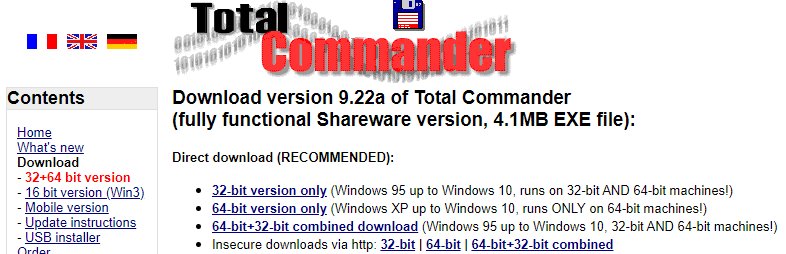
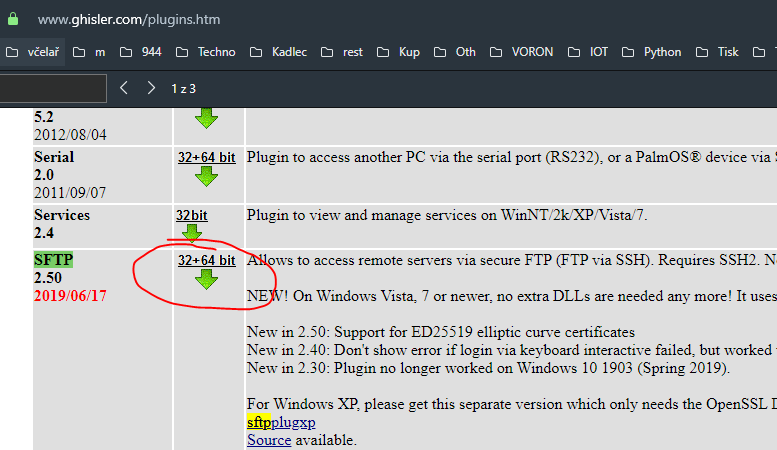
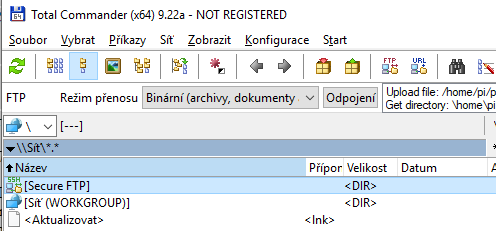
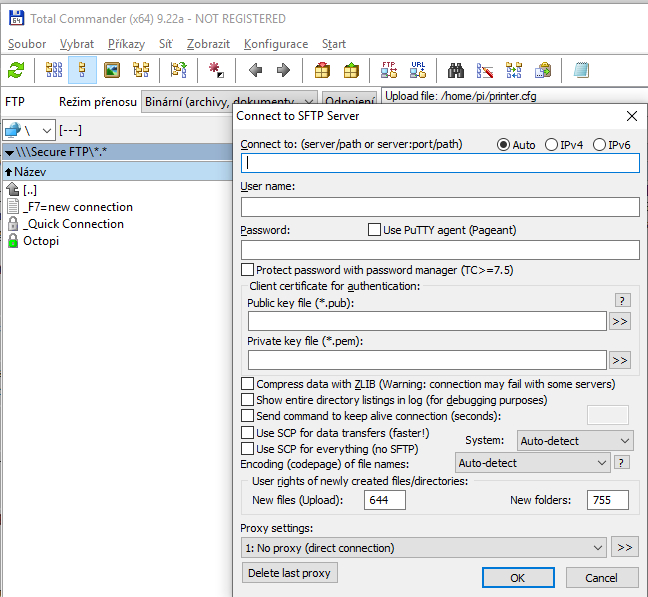
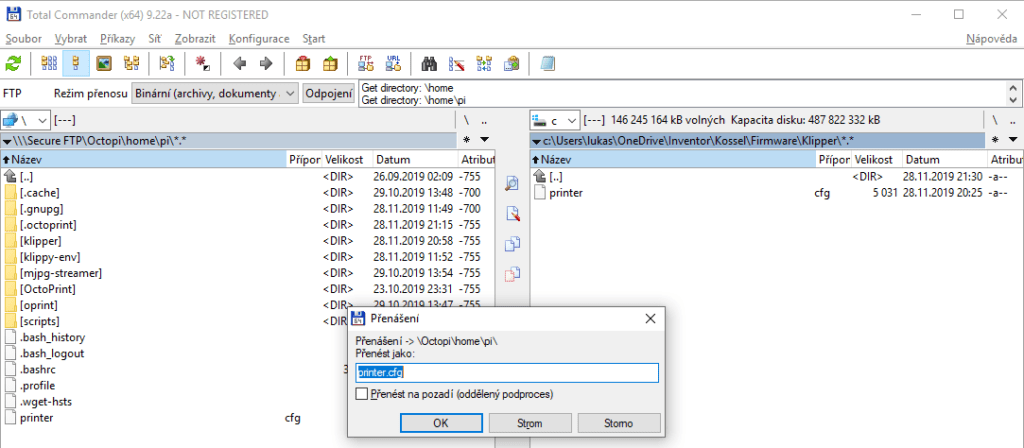
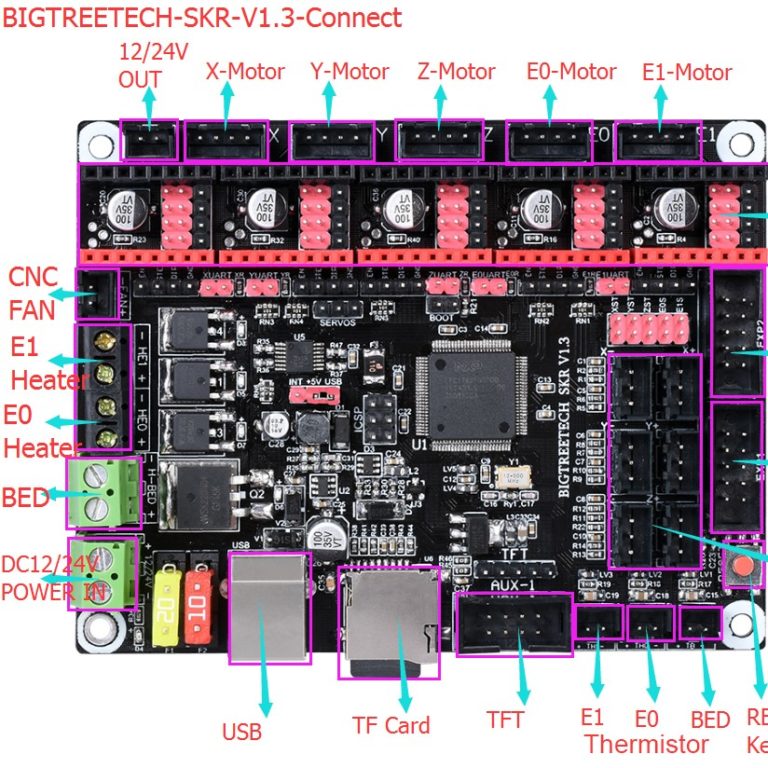

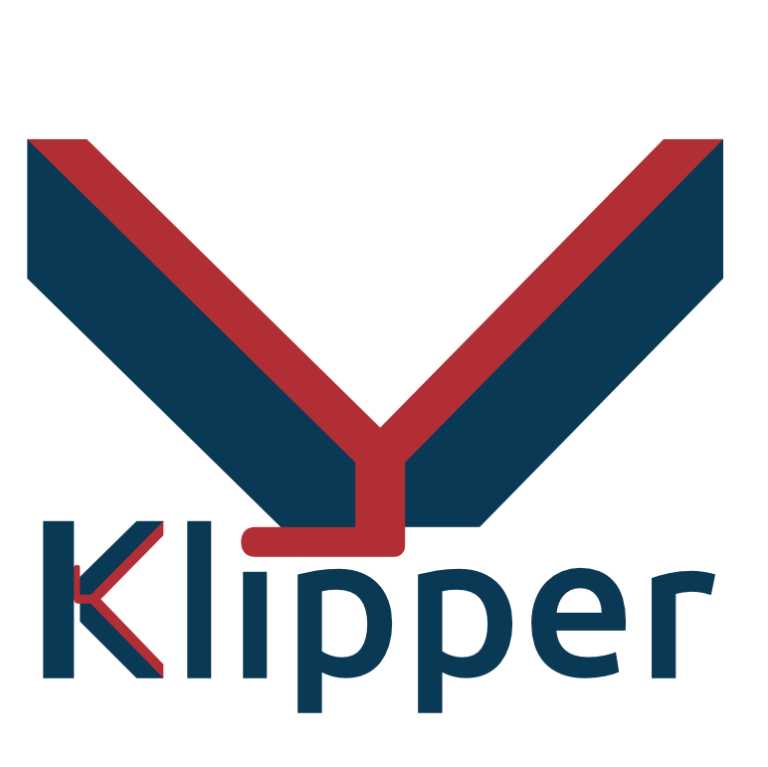

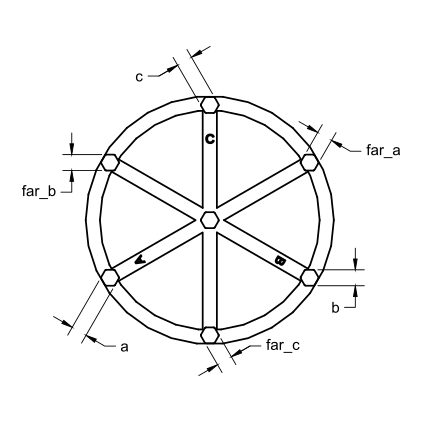

The easiest way to copy the printer cfg from Windows 10 without installing any extra tools is to use the command line scp command that is part of Windows 10 like this:
scp printer.cfg pi@octopi:/home/pi
Thanks, that is also a solution, but most people prefer graphical interface.